RecommendationPolicy
Recommendation Policy is used to configure the recommendation strategy of the Workload Autoscaler.
It allows you to define the range of recommendation values, enabling more flexible resource management.
This document explains the meaning and valid range of each field in the Recommendation Policy.
Note: For all containers, if the recommended values are below the minimums, the system automatically raises them to: CPU
20mand Memory20Mi. This ensures that resource requests never fall below safe operational thresholds.
Once you’ve finished configuring the settings, you can view the simulation results in the Simulation section. It shows the expected changes in the recommended values and the actual usage. Whenever you modify any configuration item, a new simulation will be generated.
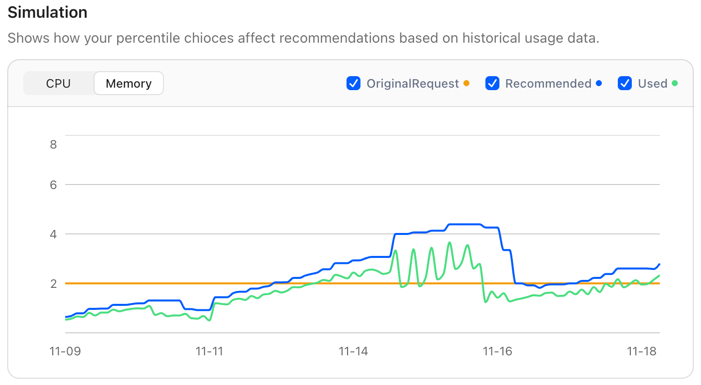
Strategy Type*
StrategyType defines the type of recommendation strategy. Currently, we only provide the Percentile strategy type.
Additional strategy types will be available in the future.
Percentile

When StrategyType is set to Percentile, this configuration is required. You need to specify a Percentile value for
both CPU and Memory. The range of Percentile is from P50 to P100.
The Percentile is a statistical metric that indicates the percentage of data points in a dataset that fall below or equal to a given value.
We recommend choosing an appropriate Percentile value based on the characteristics and requirements of your workload.
Below are some commonly used Percentile values and their typical use cases:
| Percentile | Explanation | Typical Use Cases |
|---|---|---|
| P50 | Median; covers about half of usage | Development/testing environments; cost-sensitive; high utilization; occasional resource shortage acceptable |
| P70 | Slightly more conservative; covers most common loads | General online services; moderate performance requirements; small degree of oversubscription acceptable |
| P90 | More robust; covers most situations | Recommended value for most production services; balances performance and cost |
| P95 | Close to worst-case; handles rare spikes | Core services; systems with high stability requirements |
| P99 | Covers nearly all cases; may be oversized | Critical services such as finance, payments, or trading where stability is paramount |
Note: In general, we recommend setting the Memory Percentile to at least P90 or higher, while the CPU Percentile can be configured more flexibly.
Buffer

Buffer is used to add a margin on top of the recommended value to handle burst traffic or sudden resource demands.
You can configure Buffer separately for CPU and Memory.
Buffer values can be specified as either a percentage or an absolute value:
| Resource Type | Percentage | Absolute Value (Option 1) | Absolute Value (Option 2) |
|---|---|---|---|
| CPU | 20% | 0.5 | 200m |
| Memory | 10% | 0.25Gi | 500Mi |
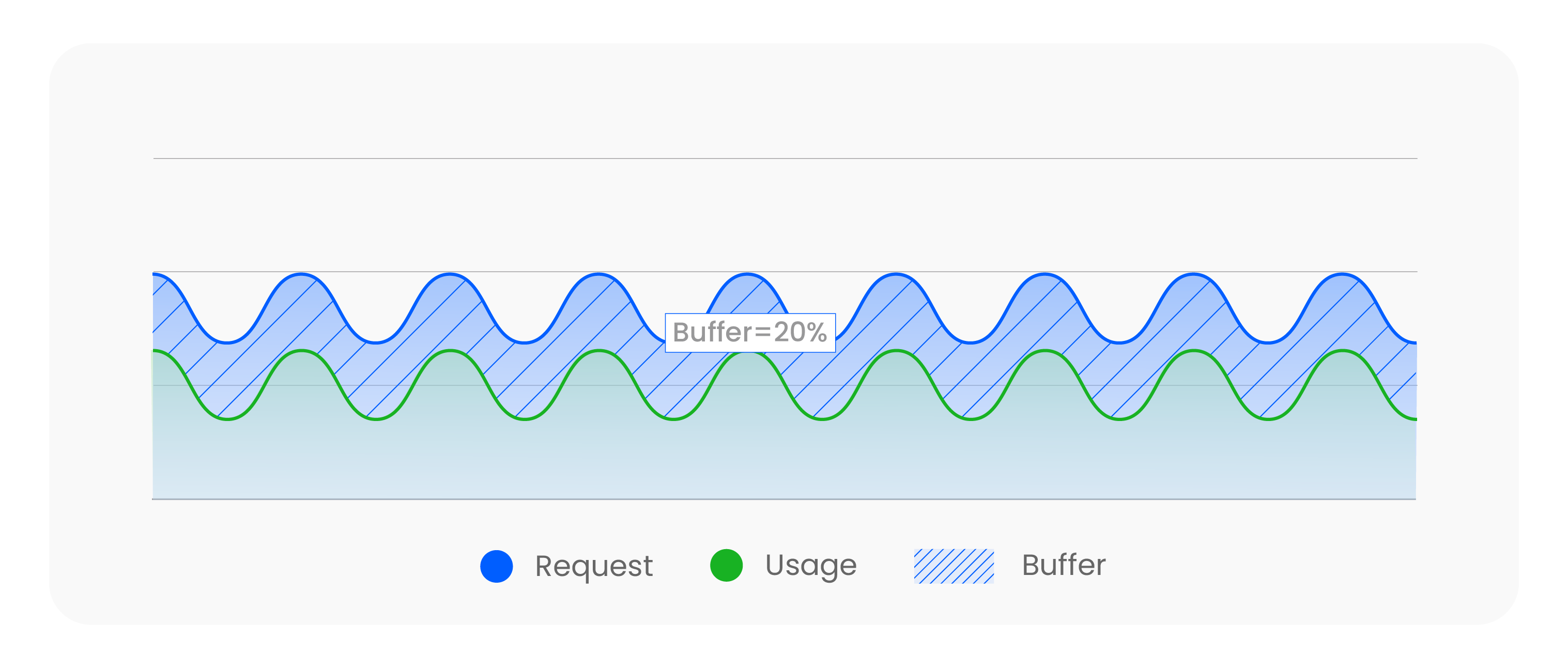
When the buffer is a percentage, it is directly multiplied by each container’s recommendation to obtain the final value. When the buffer is an absolute value, if every container has a configured request, the buffer is allocated according to each container’s share of the total pod request. If not all containers have requests configured, the buffer is allocated based on each container’s proportion of the total pod recommendation.
History Window*

History Window defines the time window of historical data used to calculate the recommended values.
It specifies the duration of resource usage data that will be considered during recommendation calculations.
In most cases, we recommend setting the history window to 1–3 days.
-
A shorter window may fail to capture long-term workload trends.
-
A longer window may make recommendations less flexible.
For critical workloads, you can set it to 7 days to ensure recommendations account for a wider range of usage scenarios.
| History Window | Characteristics | Pros | Cons |
|---|---|---|---|
| 6h | Very short window; captures recent workload changes | Highly responsive to traffic spikes and short-term patterns | Recommendations change frequently, which may cause pods to be rescheduled more often |
| 3d | Balanced window; captures recent and mid-term trends | Good balance between stability and adaptability; suitable for most workloads | May not fully capture long-term variations |
| 7d | Long window; covers a wide range of workload patterns | More stable recommendations; safer for critical workloads | Less flexible, may respond slowly to sudden changes |
Note: When the source data (Prometheus Pod usage metrics) is insufficient, the Workload Autoscaler will compute using whatever data is available, which may result in recommendations that are lower or higher than expected.
Resource Limits
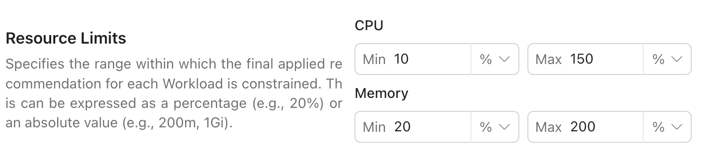
You can set both Min and Max limits for CPU and Memory. This ensures that the recommended values will not fall below or exceed the range you define.
The Max limit is applied after the Buffer is calculated, meaning the final recommended value (including the Buffer) will not exceed the Max limit.
For Resource Limits, you can use either percentages or absolute values:
| Resource Type | Percentage | Absolute Value 1 | Absolute Value 2 |
|---|---|---|---|
| CPU | 20% | 0.5 | 100m |
| Memory | 10% | 1Gi | 500Mi |
In most cases, we recommend using percentages so the system can adjust based on your original Request configuration.
For example, if you set CPU to 30% ~ 200%, the final recommended value will never be lower than 30% of the original Request,
nor higher than 200% of the original Request.
We strongly recommend that you configure Min limits for both CPU and Memory resources to prevent recommended values from being too low in certain cases, which could cause Pods to fail to run properly.
Note: When using percentages for
Resource Limits, you must ensure that all containers within the workloads governed by thisRecommendation Policyhave defined Request values for the corresponding resource. Otherwise, the system will not be able to calculate a recommendation.
Evaluation Period*
Evaluation Period defines the time window used to evaluate recommendations. This is specified as a duration, and you can configure it in minutes or seconds.
In most cases, we recommend setting it between 30s and 5m.